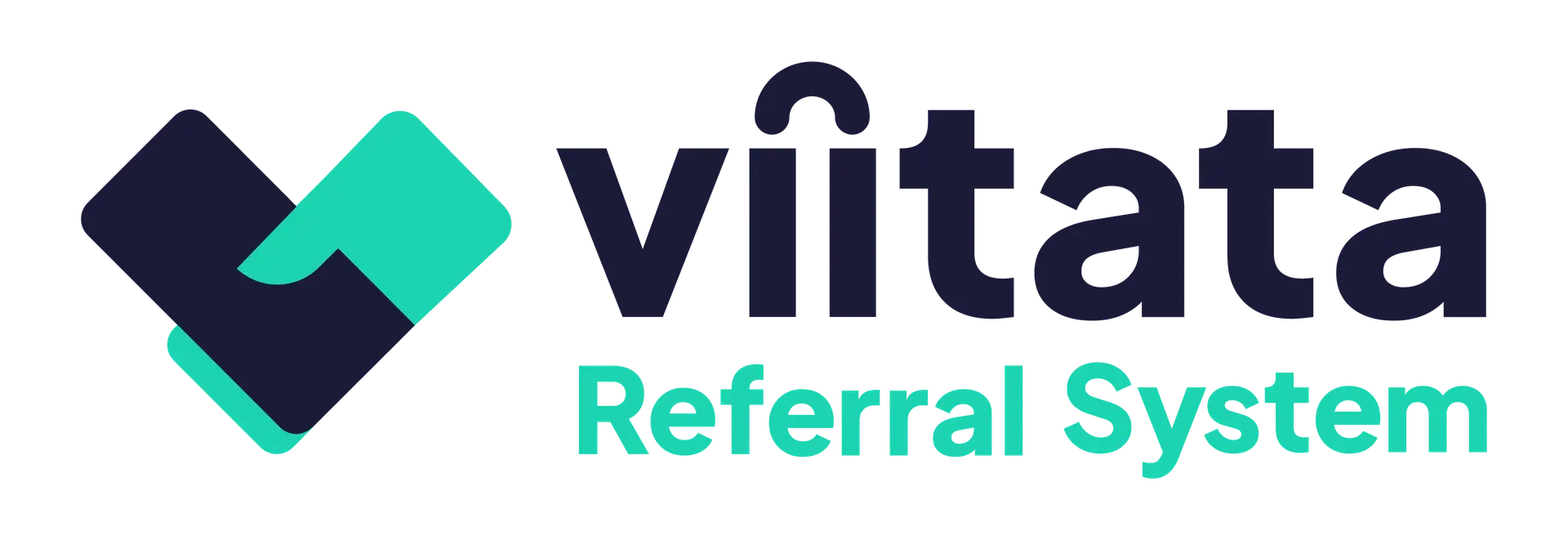Who can do this?
Organisation Leads and Managers (for their own organisation). System Administrators can view and manage all organisations.
Proper configuration determines whether your organisation can receive referrals and helps others understand who you are and what you offer.
Where to manage
Go to Organisations → select an organisation. Most changes are available from the ellipsis (⋮) menu on each section’s card.
Overview
A summary of key details:
- Organisation name and capacity status
- Display Parent organisation (if applicable)
- Update Location or address details
- Contact methods and social links: Facebook, X (Twitter), LinkedIn, YouTube and Instagram
- Pause referrals to temporarily suspend services
- Create or edit an alert
- Make an organisation active or inactive
Set a parent organisation
- In Overview, open the ellipsis (⋮) menu → Edit organisation name.
- Select the Parent organisation.
- Save. (Use Cancel or click outside the slide‑over to discard.)
Useful when your organisation is part of a larger group and users will recognise the parent name.
Update contact details
- Overview → ellipsis (⋮) → Edit contact details.
- Update fields and Save.
- For social media, choose Edit social media details instead.
Update address
- Overview → ellipsis (⋮) → Edit address.
- Make changes and Save.
- Use Cancel (or click outside) to close without saving.
Pause referrals
- Overview → ellipsis (⋮) → Pause referrals.
- Open the ellipsis (⋮) again to Un-pause.
Add an alert
Alerts appear at the top of the overview section. Use this feature to highlight any important or information that users should know about your organisation or service.
- Overview → ellipsis (⋮) → Add alert.
- Edit your text inside the modal → Save.
- Open ellipsis (⋮) again to → Edit.
Make active or inactive
Active organisations automatically appear in the directory and are able to receive referrals. Making an organisation inactive removes the organisation from the directory and prevents it from receiving any new referrals.
- Overview → ellipsis (⋮).
- Select Make active or Make inactive.
Service offer
A short, client‑friendly summary of what your organisation provides. This text also appears in directory previews, so keep it clear and scannable.
Add or edit the service offer
Overview → Service Offer ellipsis (⋮) → Edit service offer → write/update → Save.
Tips
- Lead with who you help and the core services.
- Avoid internal jargon and acronyms.
- Keep it to a few concise sentences.
Criteria (who you can accept referrals for)
These settings control eligibility and dictate which referrals your organisation will be offered.
- Organisation statement – Provide other system users with further context about your organisation.
- Issues – Select the issues you handle so only suitable referrals are sent.
- Capacity – Set a limit so referrals pause automatically when you reach it.
- Ages – Define accepted age ranges.
- Local authorities – Specify the residential areas you cover.
- Genders – Indicate which genders you accept.
- Sending organisations – Restrict who can send to you (approved senders only).
If you have special requirements, add any useful information to your organisation statement to inform senders about your service before they refer clients to you.
Modify referral criteria
It’s recommended to Pause referrals while changing criteria to avoid receiving referrals that you may not be able to assist with.
- Open the relevant section’s ellipsis (⋮) menu → Configure or Edit → Save.
- Opened a slide‑over by mistake? Use Cancel or click anywhere outside to close it.
About us
Provide a longer description of who you are and how you work.
Add or edit
About us card → ellipsis (⋮) → Edit → use the rich‑text editor → Save.
Once added, use the ellipsis (⋮) again to remove it.
Best practice
- Use headings and bullet points for readability.
- Include scope, locations, and any access considerations.
Troubleshooting
I can’t see any edit options
- Check your role – only Organisation Leads, Managers or system Admins can edit these details.
A parent organisation is not in the list
- It may not have been onboarded yet; ask a System Administrator.
Changes I made didn’t save
- Reopen the section and confirm you clicked Save (not Cancel) before closing the slide‑over.
- Referrals have stopped since I made changes to criteria
- If you paused your referrals to make the changes, confirm that you Un-paused referrals after editing your criteria to allow referrals to resume.