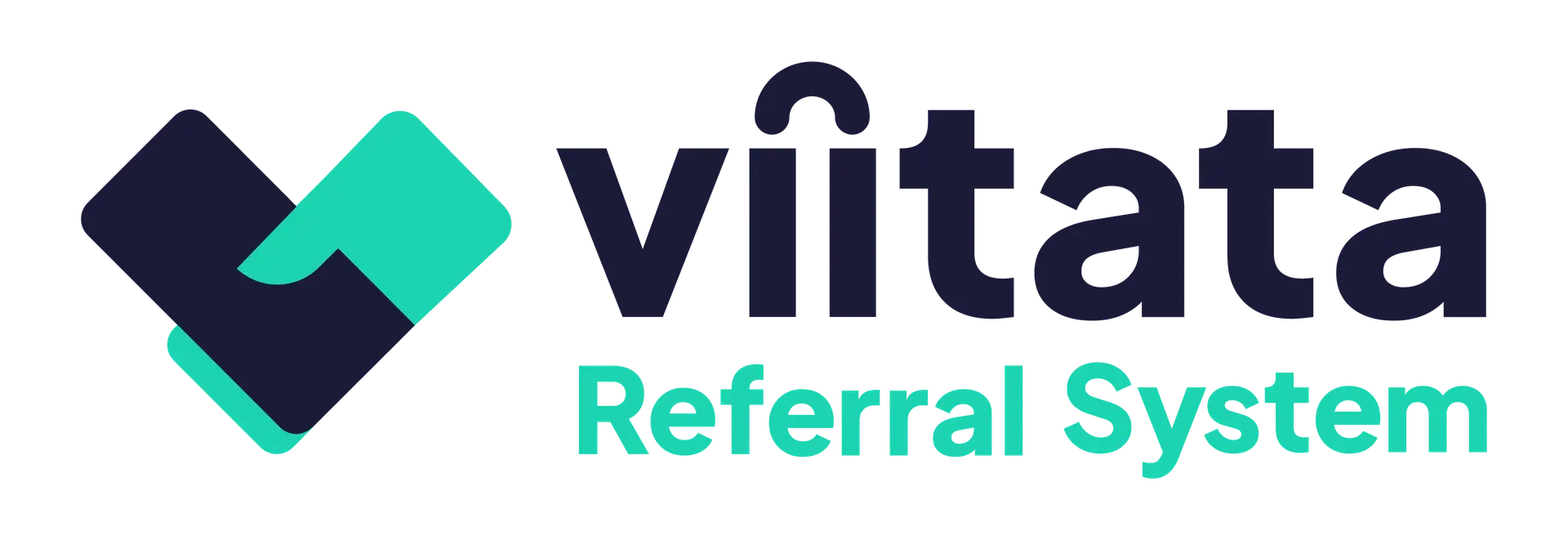Audience: All users
Path: Login screen → Dashboard (Or, click the Referral System logo in the top‑left from anywhere)
At‑a‑glance view of referrals and messages. Click on each dashboard widget to jump straight into filtered lists, scan recent activity, and pick up new notifications.
Metric cards
Cards show counts for referrals you can access (based on your permissions). Click the chevron (▸) on any card to open a filtered list.
- New – Referrals created for your organisation that haven’t been reviewed yet.
- Acknowledged – Referrals your organisation has already seen.
- Overdue – Referrals that have exceeded the ‘Overdue’ timeframe.
- Urgent – Referrals marked urgent and requiring priority action.
- Unresolved – Referrals that have received no positive outcome from all receiving organisations.
Tip: Use these cards as your daily triage. Overdue and Urgent and Unresolved surface the work that needs attention first. See Managing system automation settings to see how these are configured.
Recent activity (past 30 days)
Two donut charts provide a summary:
- Sent – Referrals your organisation has sent, by status (New, In progress, Accepted, Declined).
- Received – Referrals your organisation has received, by status. (New, In progress, Accepted, Declined).
Use these charts to spot trends and prioritise workload at a glance. Hover over each component of the chart to reveal data.
Inbox preview
The right‑hand panel shows the most recent items. Click any row to open the full message in Inbox (status New until opened). See Messages to see what alerts you can receive and how to make the most of your inbox.
Which organisation’s data is shown?
System administrators always see data from all of their organisations in one view.
For Standard users, all information on the Dashboard reflects your currently active organisation (shown in the top-right org switcher).
How to switch
Open the organisation switcher (top-right) → choose an organisation. The Dashboard updates automatically.
Common actions
- Open a filtered list: Click the chevron (▸) on New/Acknowledged/Overdue/Urgent/Unresolved.
- Return to Dashboard: Click the Referral System logo (top‑left) from any page.
- Open a message: Click the chevron (▸) in the Inbox preview; you’ll jump to the message details.
Notes on permissions
Numbers and lists reflect your access:
- Standard users see referrals that their organisation has sent or received.
- Administrators can see all referrals within their system.