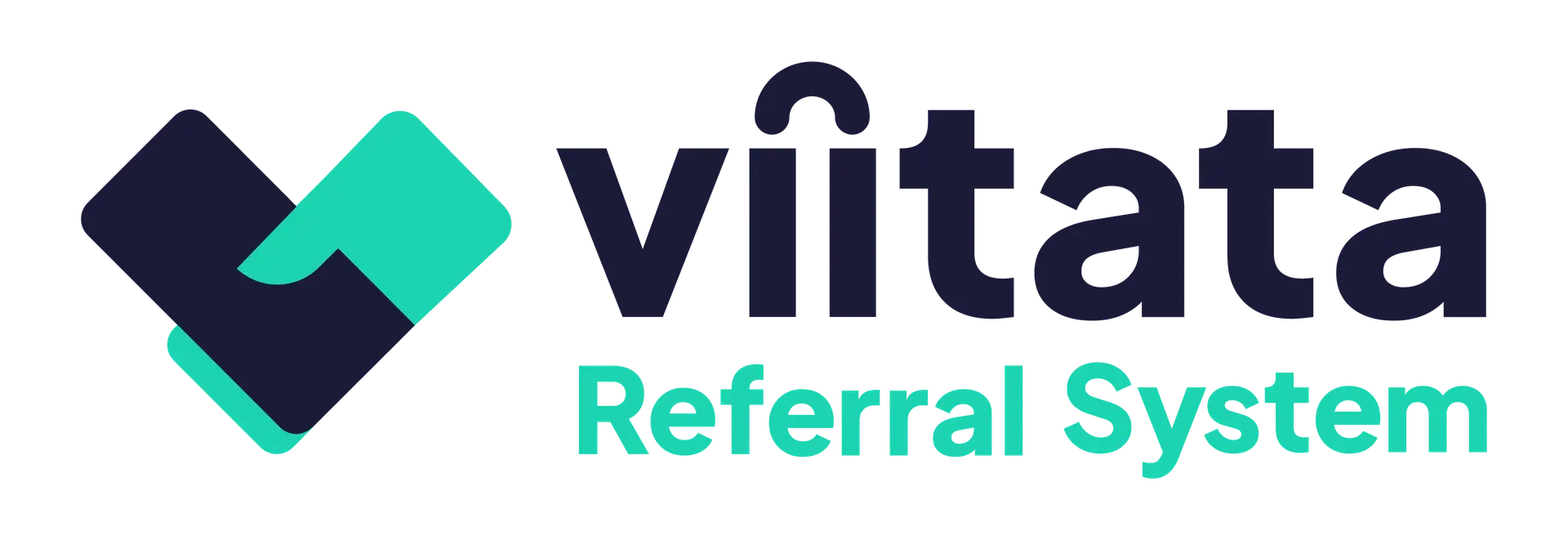Who can use this?
- Staff members in the sending/receiving organisations can view their own referrals.
- Administrators can view all referrals in the system.
The referral list shows referrals your organisation has sent or received. It’s the quickest place to search, filter, and prioritise casework.
What you’ll see at a glance
Each row previews key details so you filter your results easily:
- Client: full name and date of birth
- Referral ID and created date
- Sending and receiving organisation
- Issue type and current status
- Attention flags (urgent, overdue, consent expired)
Status & attention icons
Use these to triage quickly:
- 🕓 Clock — the referral is overdue.
- ⚠️ Exclamation — the referral is urgent and needs a faster response.
- 📄❌ File with a cross — the client consent has expired.
Search
- Pick the relevant list: Sent or Received.
- Use the search box to find referrals by client name or email address.
Tip: If you’re not sure whether your organisation sent or received a referral, try the Client list first to locate the client, then open their referrals from there.
Filters
Refine your referral search results without leaving the screen. Available filters include:
- Identifiers & dates: Referral ID, timeframe
- People & organisations: Sending organisation, receiving organisation, created by (user)
- Case state: Current status, state (open/closed), closure reason
- Client & risk: Client age, issue type, urgent, overdue
Click Apply to update results. Select Clear to remove all filters.