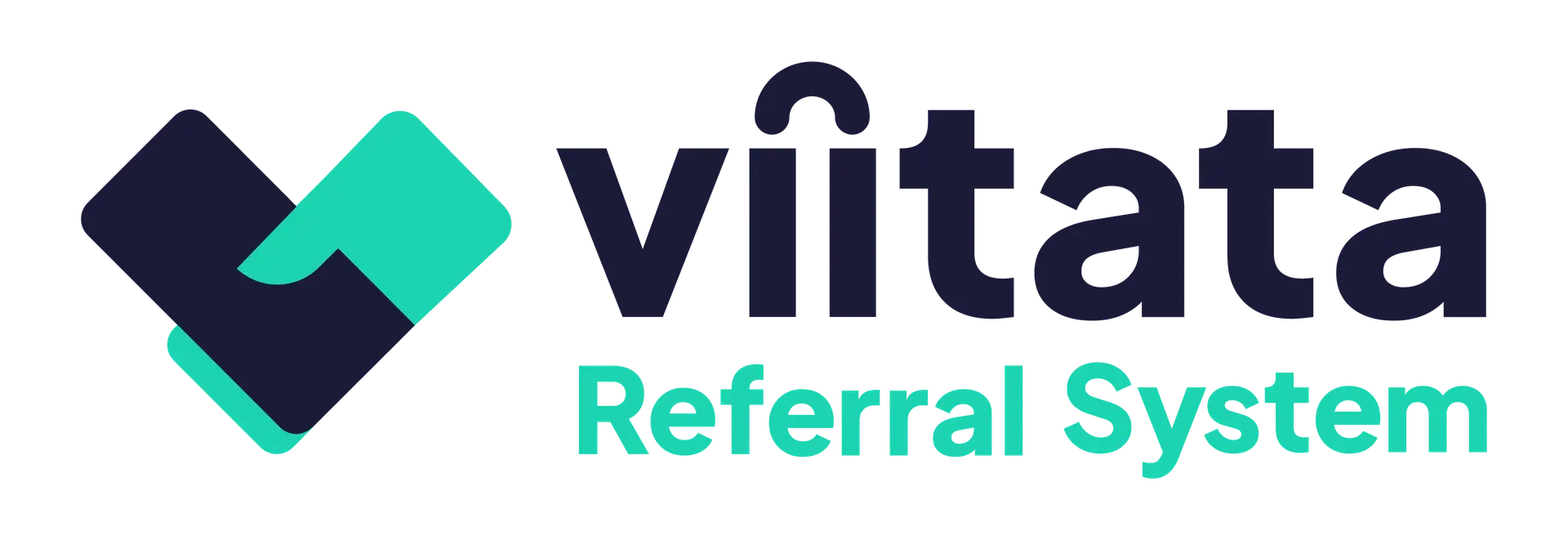Organisations (charities or companies) join your network so they can send and receive referrals. This guide covers creating new organisations and handling sign‑up requests.
Who can do this?
- Any unregistered organisation can use the organisation sign up form.
- Only system Administrators can approve new organisation requests.
- Only system Administrators can create new organisations from inside the system.
Create an organisation (admin)
Organisations can be created from within the system UI by a system administrator.
- Open Organisation directory → Add organisation.
- Enter Organisation name.
- Select a Parent organisation if required (Optional).
- Add the registered address.
- Set the referral capacity (this can also be configured later in the setting panel)
- Add contact details: phone, email, website (optional). You can also add social links now or later.
- Create the organisation.
What happens next
- The organisation appears under the active tab and is assigned ‘Referrals paused’ status. This gives the team time to configure their profile and acceptance criteria before receiving referrals.
- To begin accepting simply unpause referrals using the ellipsis (⋮) menu.
- Invite the Organisation Manager/Lead to complete setup (profile, criteria, service offer, staff).
Sign‑up requests (External)
Audience: System Administrators, Organisation Managers (read‑only)
Path: Login → Sign up
New organisations can request to join your network using the public Sign up form. Requests are routed to admins for review before any access is granted.
What the applicant submits
- Organisation details: name, email, phone, website (optional).
- Use of system: purpose for joining.
- Service offer: short description (max 500 chars).
- Sub‑team confirmation: indicate if they are a team member of an existing organisation.
- Marketing opt‑in (optional).
- Privacy consent (required).
The applicant clicks Send request. The account is sent for approval.
What admins see
- Inbox notification – a new message appears in Inbox with the submission details and a link to the draft organisation.
- Organisations → Awaiting approval – the draft organisation is listed here until approved.
Approve or decline requests (admin)
- Go to the Organisations directory → Awaiting approval.
- Open the request; the submission data pre‑populates a draft organisation record.
- Approve to onboard immediately (known fields are already pre-filled), or Decline to move the request to the Declined tab for further action.
Data handling
Declining a request ensures that the record does not appear in user‑visible directories.
After approval (next steps)
Once approved the organisation will appear under the Active tab with the status Referrals Paused.
- Login email is sent to the registered email address provided by the applicant.
- Invite an Organisation Manager to complete setup.
- Complete organisation profile: contact details, social links, service offer.
- Configure referral criteria: issues, accepted ages, local authorities, genders, allowed sending organisations, capacity.
- Add staff and assign roles.
- Set status to accepting referrals when ready by selecting Unpause referrals in the ellipsis (⋮) menu.
Status reference
- Active – Visible to all users; eligible to receive referrals if criteria allow.
- Inactive – Visible to admins only; cannot receive referrals.
- Awaiting approval – Pending admin review of a self‑serve sign‑up.
Good practice
- Keep the newly created org set to Referrals paused until the org’s criteria and service offer are complete.
- Always verify requester details before approval (data controller responsibility).
- Use Parent organisation to clarify brand relationships for users browsing the directory.
Troubleshooting
I can’t see the new organisation in ‘Awaiting approval’
- You need System Administrator permissions to view these items.
The new organisation isn’t allowing referrals
- It’s likely the referrals are still paused; check the status and confirm that you’re accepting referrals.
A duplicate organisation has been created
- Retire the duplicate by making it Inactive and ensure that you’ve copied the information over to the master.