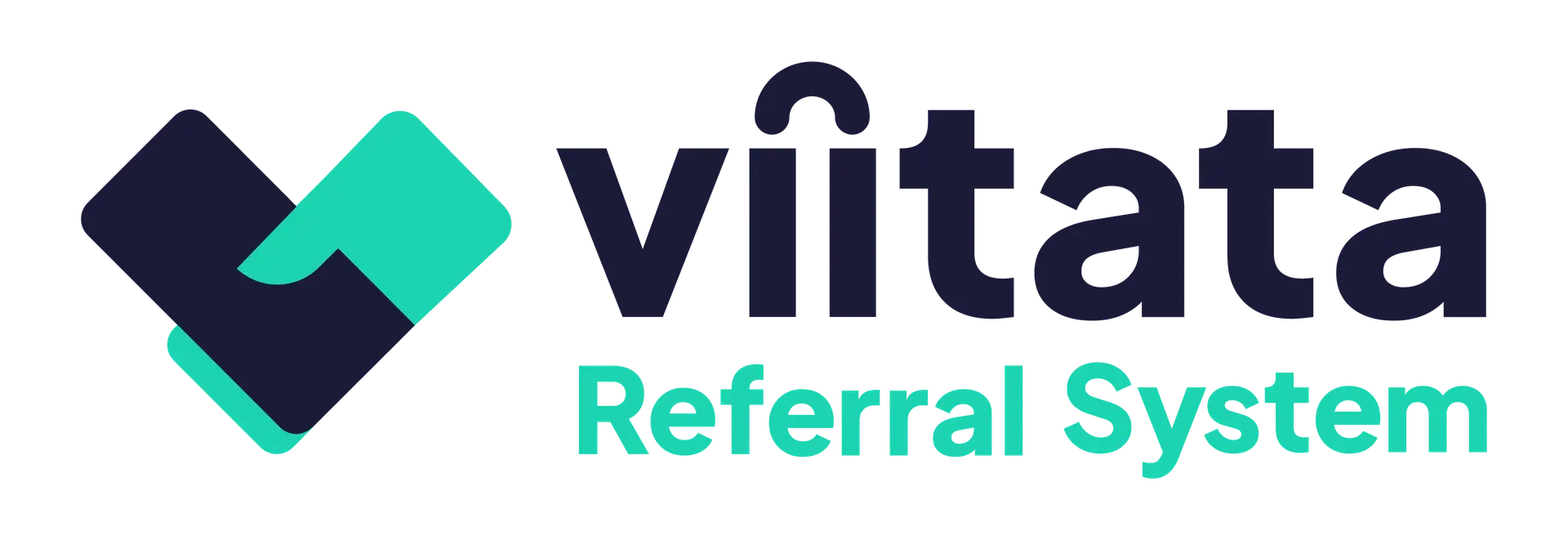Who can do this?
- System Owners: Can create new system Admins
- System Administrators: Can create standard users; approve and activate accounts.
- Managers: Can request new users (subject to admin approval).
User accounts fall into two categories:
1) Administering organisation users – the central team who manage the system and support the network (system-wide administration).
2) Organisation staff – people using the system on behalf of their own organisation; their permissions come from their role within that organisation (e.g., Staff, Organisation Lead, Organisation Manager).
Add a new user (owner)
- Open the Organisation list and select Add user.
- Enter Name and Email address.
- Choose User type (Standard user or Administrator).
- Set Active status (you can activate after approval).
- Create.
Add a new user (admin)
- Open the Organisation list and select Add user.
- Enter Name and Email address.
- Choose User type (Standard user only).
- Set Active status (you can activate after approval).
- Create.
Request a new user (manager)
Managers can request new users by using the Staff tab inside their organisation profile.
- Submit the request with Name, Email, (optional) Phone, and intended role.
- The request appears to admins as Pending approval.
- A System Administrator reviews, approves, and then activates the account.
Until approved and activated, the user cannot access the system.
User types
Choose the least privilege that enables the person’s work.
Standard user
Uses the system to support clients (send/receive referrals) within the organisations where they hold a staff role. Scope is defined by their organisation role (e.g., Staff, Lead, Manager).
Administrator
Everything a Standard user can do plus administer the system: manage referrals and settings across organisations, manage organisation profiles and staff, and configure system options.
Owner
Everything a System Administrator can do plus the ability to manage administrators.
Note: Organisation roles (Staff / Organisation lead / Organisation manager) are assigned on the organisation’s Staff tab and control permissions for specific organisations.
Active status
- Active users can sign in; Inactive users cannot.
- Only System Administrators can Make active / Make inactive.
Typical workflow: Create/Request → Approve (admin) → Make active (admin) → Invitation sent
Troubleshooting
The user didn’t receive an invite
- Confirm their email address, check their junk folder and verify the account is Active.
I can’t activate the user
- Ensure the user is Approved first.
I entered the wrong user type when I onboarded a new user
- Edit the user and change User type. Only system Admins can edit details in the User list. Or, access the Staff tab and select between Manager, Lead and Standard user permissions.
I created a duplicate user
- Verify which account is up to date; consolidate via the organisation Staff tab and deactivate the duplicate.