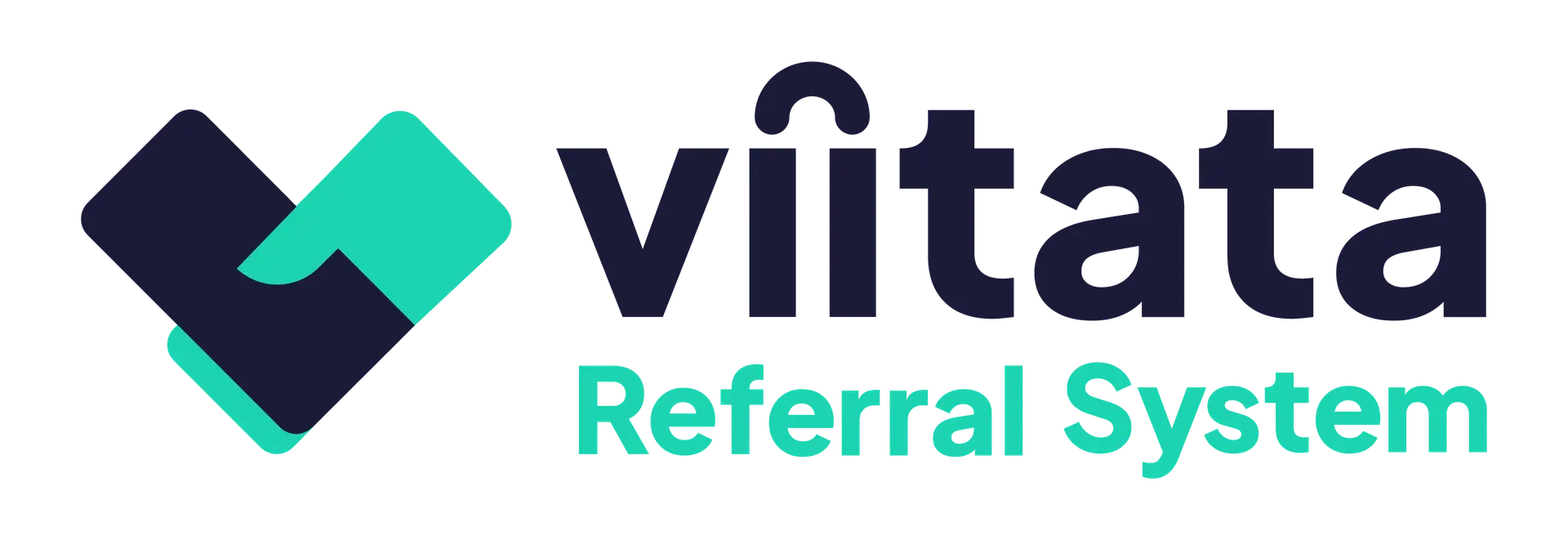Who can do this?
- System Administrators only.
Messages are internal notifications sent to users’ inboxes for announcements and updates from key system workflow.
Start a new message
- Go to Inbox.
- Select New message.
Choose recipients (by organisation)
Recipients are selected at the organisation level to save time.
- The message is delivered to every staff member in each selected organisation.
- Each user receives one copy even if they belong to multiple selected organisations (deduplicated).
- Send to all is selected by default; use the dropdown to select specific organisations if a more targeted approach is required.
- Re‑toggle Send to all to clear custom selections.
Tip: Check the recipient count before sending to make sure the audience is correct.
Compose the message
- Subject — keep it short, relevant and informative; this appears in the list view and will be used to return inbox search results by system users..
- Body — plain text only. Images or rich formatting are not currently supported.
Send or cancel
- Click Send to deliver immediately. This cannot be undone.
- Click Cancel (or close the overlay) to abandon. Drafts are not saved.
After sending (admins)
Open Inbox → Sent to review delivery:
- Audience summary (organisations selected, users reached)
- Read rate (%)
- Recipient list with read/unread status