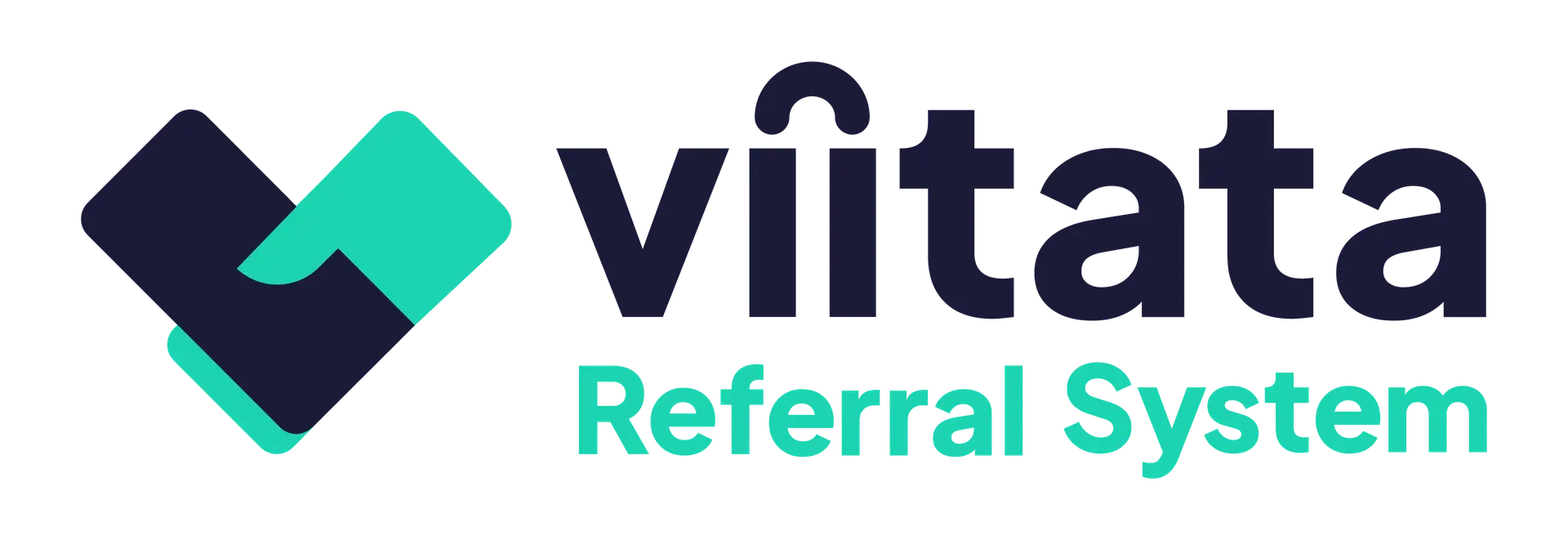Audience: Staff & Administrators
Path: Clients → Client list
Who can view this?
- Staff from organisations that have referred or received a client can view that client’s details.
- Administrators can search for and view all clients across their system.
What the list shows
A quick preview so you can identify the right record before opening it:
- Full name
- Email (if applicable)
- Date of birth
- Total referrals related to the client (visible according to your permissions)
Searching clients
- Use the Search box to look up by name or email.
- Results include only clients your organisation has previously sent or received a referral.
- Administrators can search across all clients.
Tip: Can’t find a client you expect to see? Try checking the Referrals lists (Sent/Received) first to make sure they’ve been entered in the system.
Filtering clients
Refine results to locate a specific record:
- Postcode
- Date of birth / Age
- Gender
- Residing local authority
After choosing filters, click Apply to update the results. Use Clear to remove all filters and return to the full list.
Permissions & visibility
- You’ll only see clients your organisation has been involved with.
- Administrators can search and view all client records in their system.
Good practice
- Confirm DOB and postcode with the client before opening or editing records – small mismatches often cause duplicate results.
- Use filters first on common fields (DOB or Local authority) to narrow high‑volume lists.
- If you spot duplicates, follow your local merge/escalation process.