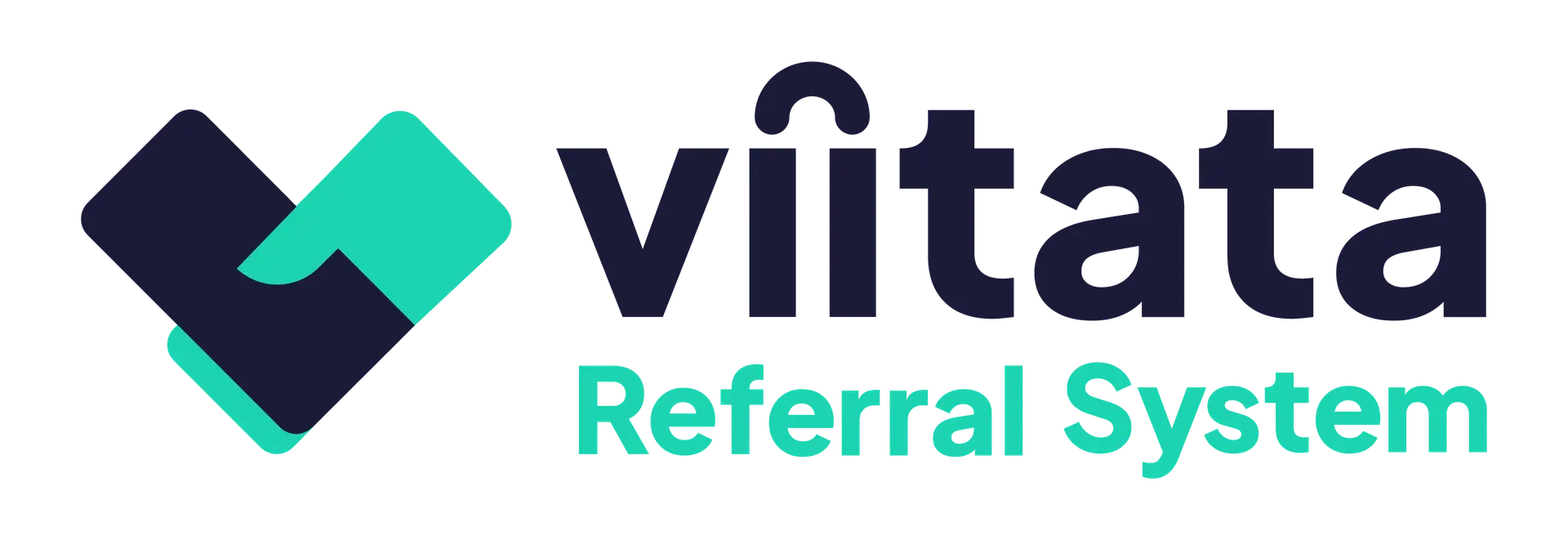Automation settings let the administering organisation enforce timely actions and data‑handling rules across the system.
Who can do this?
- System Administrators only.
Access
Settings → Automation
From here admins can configure referral updates, session timeouts, consent expiration, user deactivation, and data redaction.
Overdue referral timeframes
Automatically flags referrals as Overdue when limits are exceeded.
Fields
- Update within (working days) – a referral must be updated within this period.
- Close within (working days) – a referral must be closed within this period.
Effect
- Receiving organisations receive system messages and badge notifications to prompt action.
- Overdue status is reflected in lists and icons to aid triage.
Urgent referral timeframes
Referrals marked Urgent use shorter limits for faster handling.
Fields
- Update within (working days) – accelerated.
- Close within (working days) – accelerated.
Effect
- Prioritises review/closure and surfaces urgent referrals quickly..
Automatically close referrals
Automatically closes New referrals if no update is recorded within the set time.
Field
- Update within (working days) – maximum days without an update before auto-closure occurs.
- Case-expired closure reason (optional) – select the reason to be recorded on the referral to let users know why it was closed.
Effect
- Auto-closed referrals are marked No response and the selected closure reason is applied.
Session timeout
Automatically signs users out after inactivity.
Field
- Log out after (minutes) – length of inactivity before auto‑logout.
Effect
- Reduces risk from shared or unattended devices.
Consent expiration
When client consent expires, access to referral data is restricted for sending and receiving organisations.
Field
- Consent expires after (days) – when to trigger renewal reminders.
What users see
- Sending organisation staff – a Renew consent view with client contact details and a control to record a new consent date (after obtaining consent).
- Receiving organisation staff – a Request consent renewal view to notify the sender via in‑app message.
User account deactivation
Automatically deactivates stale accounts.
Field
- Deactivate user after (days since last login)
Effect
- Prevents inactive accounts from retaining access to sensitive information.
- A useful fallback measure to further bolster your data security strategy.
Data redaction
Removes personal and sensitive data after a defined period of inactivity to meet retention policies. Enabling this feature ensures compliance with data retention policies, which may vary by organisation.
Field
- Redact data after (days) — support‑controlled. Contact support to change this setting.
Caution: Redaction is destructive and irreversible. Configure carefully to avoid unintended data loss.
What is redacted? (clients)
- Title, Name, Preferred pronouns
- Date of birth
- Partial address (Lines 1–3, Postcode)
- Telephone number(s), Email address
- GP information, NHS number
- Notes, Files
- Consentee name
What is redacted? (referrals)
- Questionnaire responses
- Notes
- Files
What is retained? (clients)
Non‑identifiable data for reporting:
- Partial address (Town/City, County)
- Residing local authority
- Gender
- Consent date
What is retained? (referrals)
- Sending organisation
- Receiving organisation
- Issue
- Created by (user ID)
- Client age (at time of referral)
- Dates/timeframes of status changes