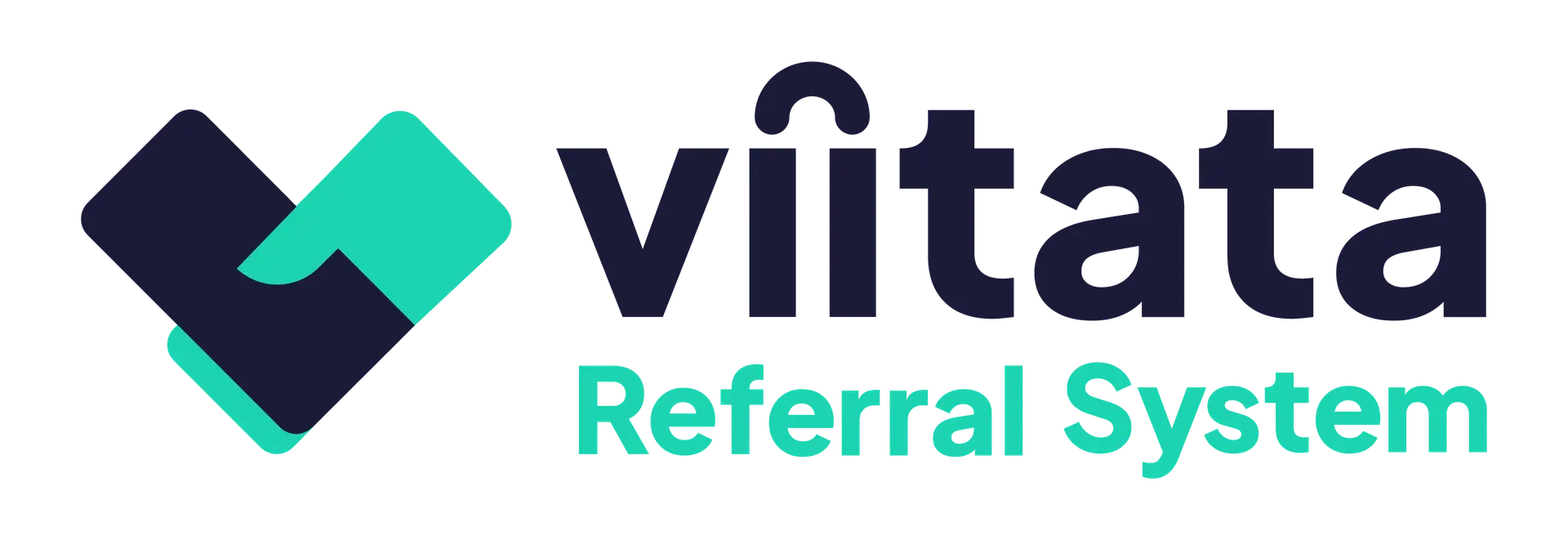Who can do this?
- Organisation Managers and System Administrators.
Managing staff controls who can act on behalf of an organisation (access referrals, receive system messages, and view client data).
Where to manage staff
Organisations → select your organisation → Staff tab
The list shows each staff member’s Name, Email, Role (within this organisation), Position/Job title, and Phone (optional).
Update details (position & phone)
In Staff, open the row’s ellipsis (⋮) to delete the staff member.
To Edit;
- Click anywhere on the row to reveal a modal.
- Update Position/Job title and/or Phone.
- Click Save.
Change a staff role (permissions within the organisation)
Roles control what someone can do inside an organisation:
- Staff (no role) – Send/receive referrals; receive organisation messages.
- Organisation lead – Staff permissions plus manage the organisation profile and referral‑eligibility criteria.
- Organisation manager – Lead permissions plus adding and removing staff and changing staff roles.
How to change a role
To Edit;
- Click anywhere on the row to reveal a modal.
- Select the new role → Save.
Least privilege: assign the lowest role that enables the work; promote only when needed.
Remove a staff member
- Staff tab → row ellipsis (⋮) → Remove.
- Confirm.
Effect
- The person can no longer manage referrals, receive org messages, or access client data for this organisation.
- Their system account remains active. To disable login entirely, an Admin must Make inactive on the user record (see Managing users).
Re‑adding later
- Use Existing user in Add staff to restore their membership without creating a duplicate account.
- Ensure that the system Administrator hasn’t made them inactive first.
Troubleshooting
I can’t see the Staff tab
- You need to be an Organisation manager (or an Admin)
The user doesn’t appear under Existing users
- Ensure that they haven’t been made inactive. If not, they may not have an account yet – use Request new user (then add as staff after approval/activation by the system administrator).
A user is still receiving messages after removal
- They may still be staff at another organisation; remove them from further organisations as well if required.
The role change was made but it didn’t take effect
- Refresh and confirm you changed the role in the correct organisation. If the problem persists, contact your system administrator.