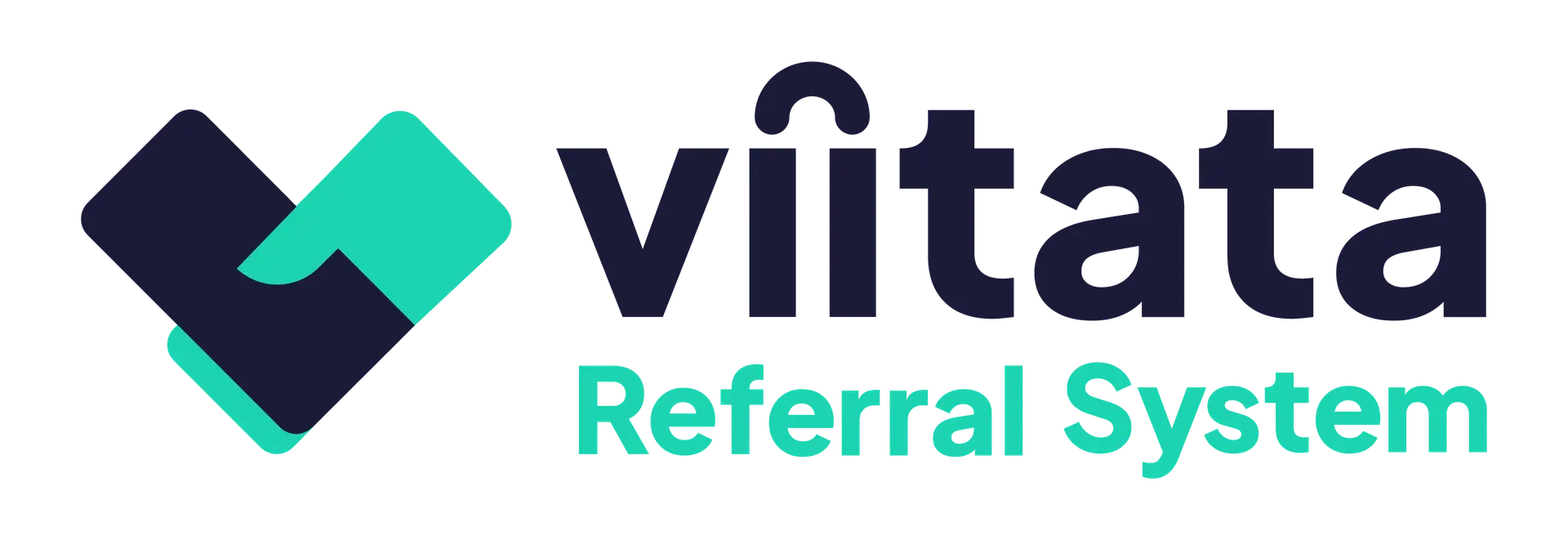Who can access it?
- Organisation Managers: for their own organisation’s staff.
- System Administrators: for any organisation.
Use the staff list to see who can act on behalf of the organisation and to make changes to roles or details.
What you’ll see at a glance
- Name and Email
- Position / Job title
- Role (permissions within this organisation)
- Phone (optional)
Click on a row to open the modal or on the ellipsis (⋮) to delete the staff member.
Common actions
Edit position or phone
Staff tab → row ellipsis (⋮) → Edit → update → Save.
Change role (controls permissions inside this organisation)
Staff tab → row ellipsis (⋮) → Change role → select Staff / Organisation lead / Organisation manager → Save.
Least privilege: assign the lowest role that enables the work.
Remove from organisation
Staff tab → row ellipsis (⋮) → Remove.
Effect: the user can no longer manage or access referrals or receive organisation messages for this organisation. Their system account remains active.
Re‑add later
Use Add staff → Existing user to restore access without creating a duplicate account.
What removal does / doesn’t do
✅ Revokes access to this organisation’s referrals, messages, and client data.
❌ Does not deactivate their login. To disable system access entirely, an Admin must Make inactive on the user account (see Managing users).